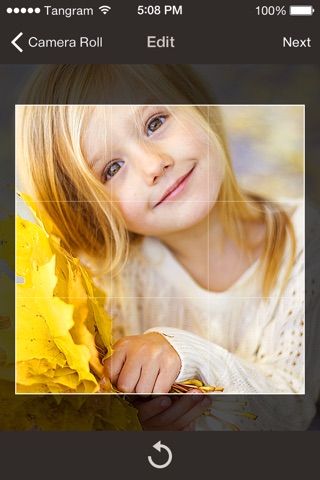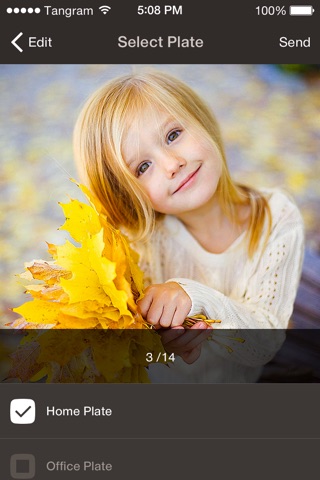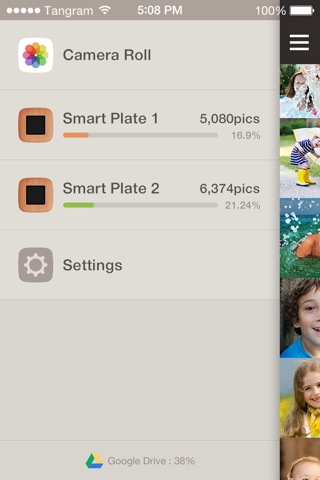
Smart Plate app for iPhone and iPad
Developer: Tangram Design Laboratory., Inc.
First release : 03 Oct 2014
App size: 21.36 Mb
Easier access brings people closer together
Privacy Policy
We ‘Tangram Factory’, ‘Smart Plate’ and ‘Smart Plate application’ don’t collect any information of our users, such as ‘user name’. ‘phone number or e-mail address’, ’cloud account information’ and ‘personal photo files’.
The cloud log-in will be directly connected to user’s personal cloud services and the photos those our users send and manage on Smart Plate application are not collected by or stored in any of our systems(server and database), these personal photos will be only stored in user’s cloud storage, and local storages of user’s smartphone and purchased ‘smart plate’.
[Before you download this application]
This application is only for users who bought “Smart Plate” of Tangram Factory. Please do not download the app if you don’t have the Smart Plate product. You can find product information at Tangram Factory official website. (http://tangramfactory.com)
[What is Smart Plate application?]
Smart Plate application is controller app service which enables you to send photos from your smartphone to Smart Plate and manage the photos in Smart Plate. Your smartphone can be connected to the Smart Plate by logging in with same cloud service account that logged on to your Smart Plate.
[How to use application?]
Complete the Smart Plate installation. Turn on the Smart Plate first, and proceed following install process in Smart Plate screen. 1) Language select, 2) Wi-fi connect, 3) Cloud service account log-in, 4) create folder. Please refer the enveloped user manual for your better understanding.
Please run the application and log-in with same cloud service account that logged-on to the Smart Plate and select the created folder.
Sending photos: You can list up the stored photos in your smartphone by pressing “Gallery” button in navigation drawer. “Select” the photos you want and press the “Send” button to send photos to Smart Plate
Managing photos: You can access the synced photos in Smart Plate by pressing “created folder name” in navigation drawer. Press the “delete” button and select photos you want to delete.